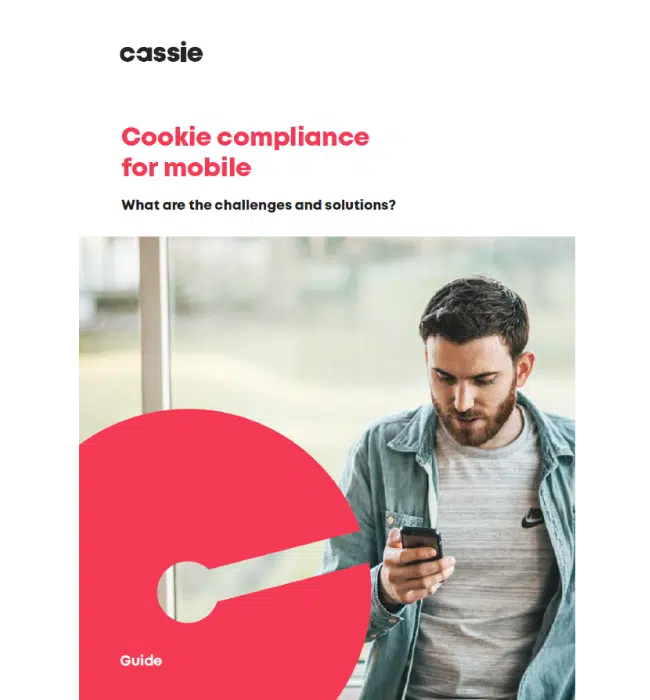How to manage cookies on mac: an ultimate guide for DPOs and CMOs
Posted: February 15, 2023
Cookies are small files placed on your computer by websites you visit. They contain data about the sites you have visited, which is then used to improve your browsing experience. However, cookies can also be used to track your activity across websites, and this is where the concern arises.
As a Chief Marketing Officer (CMO) or Data Protection Officer (DPO), it is paramount that you know how to manage cookies on your Mac to protect your privacy and comply with data protection laws.
In this ultimate guide, we’ll show you how to manage cookies on your Mac using Safari, Chrome, and Firefox.
How to manage cookies on Safari
Launch Safari on your Mac and click on ‘Safari’ from the top menu bar. Select ‘Preferences’ from the dropdown menu and click on the ‘Privacy’ tab. Here, you can manage how Safari handles cookies. To block all cookies, select ‘Block all cookies.’ To enable cookies for specific websites, click on ‘Manage Website Data,’ then select the website and click ‘Remove’ to delete any stored cookies.
How to manage cookies on Chrome
Launch Chrome on your Mac and click on the three dots located at the top right corner of the window. Select ‘Settings’ > ‘Privacy and Security’ > ‘Cookies and other site data.’ From here, you can choose to block or allow cookies for all sites or only for selected websites. To delete cookies for a specific website, click on ‘See all cookies and site data,’ locate the website and click ‘Remove.’
How to manage cookies on Firefox
Launch Firefox on your Mac and click on ‘Firefox’ from the top menu bar. Select ‘Preferences’ > ‘Privacy and Security’ > ‘Cookies and Site Data.’ You can choose to block or allow cookies for all sites or specific sites. To view all cookies stored on your Mac, click on ‘Manage Data’ and select the website whose cookies you want to remove, then click ‘Remove Selected.’
Additional tips for managing cookies on your mac
- Use a third-party anti-tracking tool to block cookies and trackers on your Mac.
- Regularly clear your browser history and cache to remove stored cookies.
- Enable private browsing to prevent websites from storing cookies on your computer.
- Turn off ‘third-party cookies’ to block websites from sharing data with advertisers or other third parties.
Conclusion
Managing cookies on your Mac is an essential part of protecting your privacy and complying with data protection laws.
As a CMO or DPO, it is your responsibility to ensure that your company’s website is not using cookies to track user behavior without consent.
By following the steps outlined above, you can manage cookies on your Mac and protect your privacy while browsing the web.